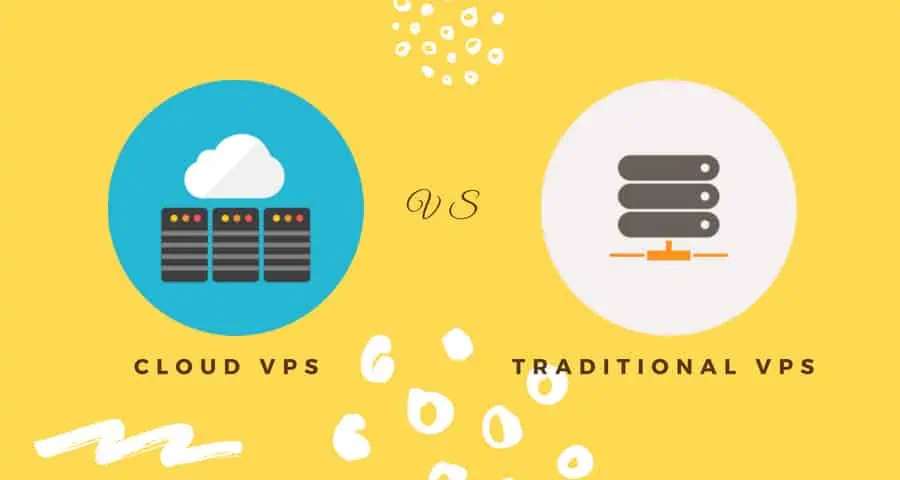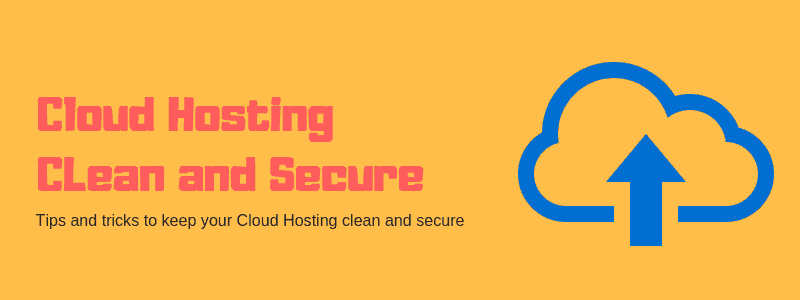Upgrade to Ultra-Fast Cloud Servers
Built for fast processing & high redundancy helping you handle modern workloads with ease.


Unmetered Bandwidth Cloud VPS at $19.50/mo!
Choose the plan that's right for you
Month
The Plan Includes:
1 CPU Core
1 GB RAM
20 GB HighIOPS SSD
Unmetered Bandwidth
Full Root Access
Month
The Plan Includes:
2 CPU Core
4 GB RAM
50 GB HighIOPS SSD
Unmetered Bandwidth
Full Root Access
Month
The Plan Includes:
4 CPU Core
8 GB RAM
150 GB HighIOPS SSD
Unmetered Bandwidth
Full Root Access
Custom
From
The Plan Includes:
1 - 20 CPU Core
1 - 128 GB RAM
10-512 GB HighIOPS SSD
Unmetered Bandwidth
Full Root Access
Month
The Plan Includes:
1 CPU Core
1 GB RAM
20 GB HighIOPS SSD
Unmetered Bandwidth
Full Root Access
Month
The Plan Includes:
2 CPU Core
4 GB RAM
50 GB HighIOPS SSD
Unmetered Bandwidth
Full Root Access
Month
The Plan Includes:
4 CPU Core
8 GB RAM
150 GB HighIOPS SSD
Unmetered Bandwidth
Full Root Access
Custom
From
The Plan Includes:
1 - 20 CPU Core
1 - 128 GB RAM
10-512 GB HighIOPS SSD
Unmetered Bandwidth
Full Root Access
Month
The Plan Includes:
1 CPU Core
1 GB RAM
20 GB HighIOPS SSD
Unmetered Bandwidth
Full Administrator Access
Month
The Plan Includes:
2 CPU Core
4 GB RAM
50 GB HighIOPS SSD
Unmetered Bandwidth
Full Administrator Access
Month
The Plan Includes:
4 CPU Core
8 GB RAM
150 GB HighIOPS SSD
Unmetered Bandwidth
Full Administrator Access
Custom
From
The Plan Includes:
1 - 20 CPU Core
1 - 128 GB RAM
20-512 GB HighIOPS SSD
Unmetered Bandwidth
Full Administrator Access
Month
The Plan Includes:
1 CPU Core
1 GB RAM
20 GB HighIOPS SSD
Unmetered Bandwidth
Full Administrator Access
Month
The Plan Includes:
2 CPU Core
4 GB RAM
50 GB HighIOPS SSD
Unmetered Bandwidth
Full Administrator Access
Month
The Plan Includes:
4 CPU Core
8 GB RAM
150 GB HighIOPS SSD
Unmetered Bandwidth
Full Administrator Access
Custom
From
The Plan Includes:
1 - 20 CPU Core
1 - 128 GB RAM
20-512 GB HighIOPS SSD
Unmetered Bandwidth
Full Administrator Access
13 Data Centers Across 10 Countries.
There are many great reasons to refer us.
Swipe to left to right Compare between plans
Reviewed Everywhere.
Featured on top hosting review sites for performance, reliability, and 24/7 customer care you can count on.