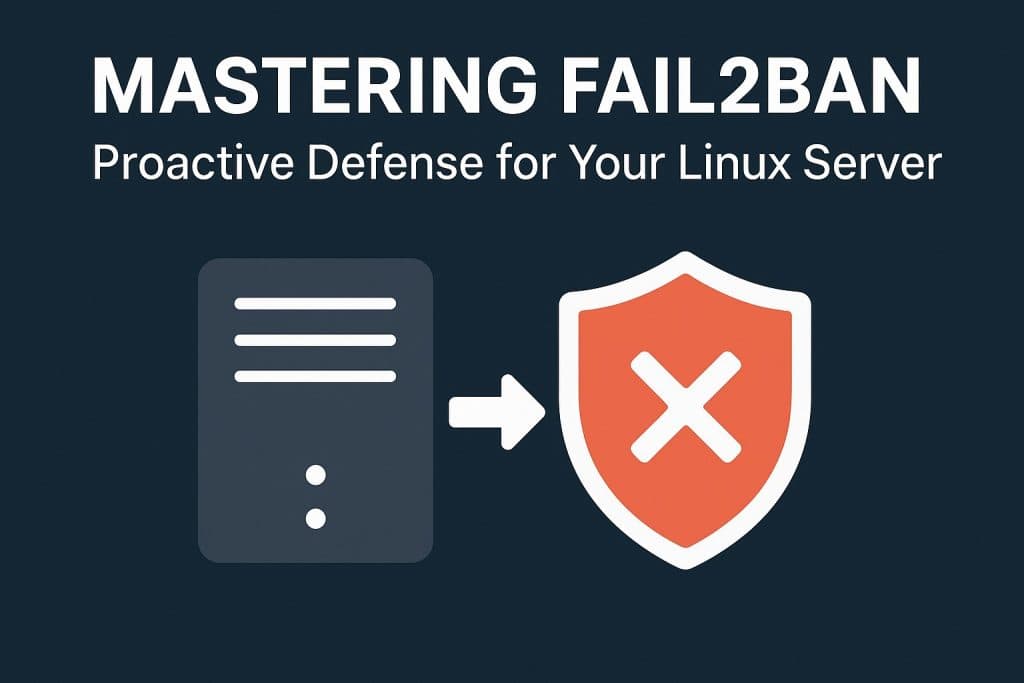- Installing Fail2Ban Across Linux Distributions
- Understanding How Fail2Ban is Organized
- Configuring SSH Protection
- Confirming Fail2Ban is Working
- Monitoring and Managing Bans
- Protecting Additional Services
- Receiving Email Notifications
- Adjusting Ban Policies
- Beyond Fail2Ban: Additional Security Measures
- Conclusion
Every internet-facing server is under constant surveillance, not just from legitimate users but also from malicious actors scanning for weaknesses. One of the most common threats system administrators face is the brute force attack, an automated process where attackers repeatedly attempt to guess login credentials for services such as SSH, mail servers, and administrative web panels. Strong passwords and SSH keys are important, but they cannot prevent the constant stream of repeated login attempts from filling your logs or wasting system resources. This is where Fail2Ban comes into play, acting as an automated intrusion prevention system that actively defends your server in real time.
Fail2Ban works by monitoring log files for patterns that indicate malicious activity, such as repeated failed login attempts. Once it detects suspicious behavior, it takes action by modifying firewall rules to block the offending IP address for a specified period of time. The result is an effective and largely hands-off solution that prevents ongoing attacks before they can escalate into a security breach.
Installing Fail2Ban Across Linux Distributions
Fail2Ban is widely supported and available through the package repositories of most major Linux distributions. The installation process is straightforward. On Debian and Ubuntu-based systems, it can be installed by running:
sudo apt updatesudo apt install fail2ban -y
For CentOS and RHEL users, enabling the EPEL repository is required before installation:
sudo yum install epel-release -y
sudo yum install fail2ban -yFedora systems use the dnf package manager:
sudo dnf install fail2ban -yOnce installed, Fail2Ban should be enabled and started immediately:
sudo systemctl enable fail2ban
sudo systemctl start fail2banIts status can be checked with:
sudo systemctl status fail2banUnderstanding How Fail2Ban is Organized
The main configuration files for Fail2Ban reside in /etc/fail2ban/. The core configuration file, fail2ban.conf, controls global settings such as logging levels. The jail.conf file defines the “jails,” which are configurations for monitoring specific services. The filter.d directory contains filter definitions that tell Fail2Ban which patterns to look for in log files.
It is strongly recommended not to edit jail.conf directly. Instead, make a copy called jail.local and place your custom configurations there:
sudo cp /etc/fail2ban/jail.conf /etc/fail2ban/jail.localThis ensures that your settings remain intact during package upgrades.
Configuring SSH Protection
Securing SSH is often the first and most critical use case for Fail2Ban. To enable SSH protection, open the jail.local file:
sudo nano /etc/fail2ban/jail.localLocate or add the [sshd] section:
[sshd]
enabled = true
port = 22
filter = sshd
logpath = /var/log/auth.log
maxretry = 4
findtime = 600
bantime = 3600Here, enabled activates the jail, port specifies your SSH port, and maxretry defines how many failed login attempts are allowed before banning the IP. The findtime parameter sets the time window in seconds during which these failed attempts must occur, while bantime controls how long the offending IP remains blocked.
On CentOS and Fedora systems, the SSH log file path differs and should be set to /var/log/secure instead of /var/log/auth.log.
Once the configuration changes are saved, restart Fail2Ban to apply them:
sudo systemctl restart fail2banConfirming Fail2Ban is Working
Fail2Ban includes a command-line tool to verify its operation.
sudo fail2ban-client statusIt will display the list of active jails. For more details about the SSH jail specifically, use:
sudo fail2ban-client status sshdThis will show how many IP addresses are currently banned, the total number of failed attempts detected, and the jail’s configuration parameters.
Monitoring and Managing Bans
Fail2Ban maintains its own log file at /var/log/fail2ban.log, which records every detection, ban, and unban event. To watch events in real time, run:
sudo tail -f /var/log/fail2ban.logIf you need to manually unban an IP address, the following command will do so:
sudo fail2ban-client set sshd unbanip 198.51.100.24Trusted IP addresses can be permanently excluded from bans by adding them to the ignoreip directive in the [DEFAULT] section of jail.local:
ignoreip = 127.0.0.1/8 203.0.113.10After making changes, restart Fail2Ban again to ensure the updates take effect.
Protecting Additional Services
Fail2Ban is not limited to SSH protection. By enabling the corresponding jails in jail.local, it can defend web servers, mail services, and other applications. For example, Apache authentication can be protected with:
[apache-auth]
enabled = true
port = http,https
logpath = /var/log/apache2/error.log
maxretry = 3Similarly, for Nginx:
[nginx-http-auth]
enabled = true
port = http,https
logpath = /var/log/nginx/error.log
maxretry = 3Mail servers such as Postfix can be secured with:
[postfix]
enabled = true
port = smtp,ssmtp
logpath = /var/log/mail.log
maxretry = 5Each time you add or adjust a jail, restart Fail2Ban to apply the changes.
Receiving Email Notifications
Fail2Ban can be configured to send alerts when it bans an IP address, allowing administrators to monitor patterns of attack. To enable this, edit the [DEFAULT] section of jail.local and set:
destemail = [email protected]
sender = [email protected]
mta = sendmail
action = %(action_mwl)sEnsure that your server has an MTA (Mail Transfer Agent) installed and configured to send email before enabling this feature.
Adjusting Ban Policies
Different environments require different levels of strictness. If repeated attacks from the same IPs are a problem, extending the ban duration can help:
bantime = 86400
findtime = 900
maxretry = 3In extreme cases, a permanent ban can be set by assigning -1 to bantime, though this requires careful management to avoid blocking legitimate users.
Beyond Fail2Ban: Additional Security Measures
While Fail2Ban is an effective layer of defense, it should not be your only safeguard. Implementing SSH key authentication, disabling root logins, changing the default SSH port, and using a dedicated firewall like UFW or firewalld can provide additional layers of protection. Keeping your system regularly updated is equally important to close known vulnerabilities.
Conclusion
Fail2Ban offers a simple yet powerful way to guard against one of the most persistent types of attacks on Linux systems. By automatically detecting and blocking suspicious IP addresses, it not only prevents brute force attempts from succeeding but also reduces the background noise in your system logs. Its flexibility means it can be tailored to protect a variety of services beyond SSH, and with thoughtful configuration, it can quietly operate in the background as an always-on security partner.
Security is not a one-time action but an ongoing process. By combining Fail2Ban with strong authentication methods, firewall rules, and regular system updates, administrators can significantly reduce their exposure to opportunistic attacks while maintaining the stability and integrity of their servers.