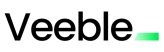Are you tired of navigating through multiple menus to open your favorite applications? What if you could access them instantly with just a few keystrokes? Launching apps directly from the terminal can make your work faster and more efficient. It saves time and makes managing apps easier.
Learning terminal commands can make you more efficient. In this article, we’ll show you 7 powerful ways to launch apps from the terminal. This will help you work smarter, not harder.
Key Takeaways
- Discover how to launch applications directly from the terminal.
- Learn 7 powerful methods, from basic commands to advanced scripts.
- Understand how to streamline your workflow with aliases and launchers.
- Explore the benefits of reducing dependency on graphical interfaces (GUI).
- Master the skills to work more efficiently on any machine.
The Power of Terminal-Based App Launching
Using the command line to run applications can significantly speed up your workflow. This method makes accessing apps easier and reduces the need for graphical interfaces. For developers, system administrators, and power users who value speed and efficiency, the terminal is an indispensable tool. It allows them to quickly start apps and manage their work directly from the command line.
Let’s explore the methods.
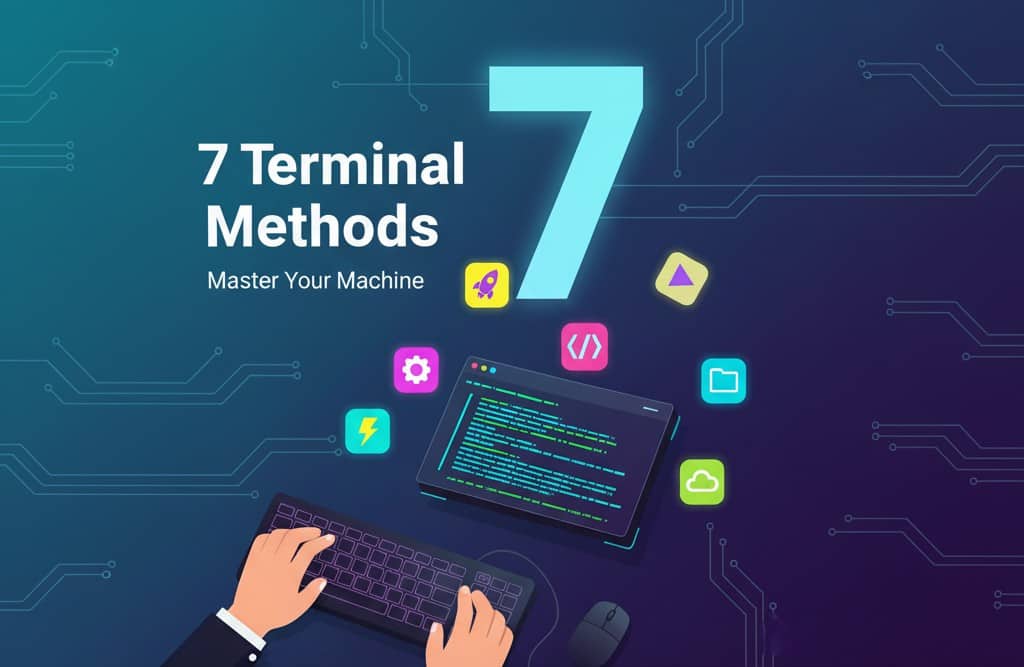
Method 1: Direct Commands – The Simplest Way to Launch
The most straightforward way to launch an app is by typing its executable name. This works when the application’s directory is listed in your system’s PATH—a list of folders your computer checks for commands.
- Linux Terminal Commands for Applications
In Linux, opening an app is easy. To start the Gedit text editor or the Firefox browser, just type the name and press Enter.
Bash
$ gedit
$ firefox - macOS Terminal App Launching
macOS shares many commands with Linux. You can often launch apps installed via package managers like Homebrew the same way.
Bash
$ htop
However, for standard GUI apps, a different method is usually better (see Method 2). - Windows Command Line Application Execution
In Windows, you can start apps from Command Prompt or PowerShell. Just enter the app’s executable name.
PowerShell
C:\> notepad.exe C:\> mspaint.exe
If you get a “command not found” error, it simply means the app isn’t in your PATH. The next method solves this.
Method 2: OS-Specific Helper Commands – The Smartest Way to Launch
Every operating system has a smart helper command designed to open applications gracefully without needing the full path. This is often the best practice for GUI applications.
- macOS: The open command
On macOS, the open command is essential. Use the -a flag (for “application”) to open any app by its name.
Bash
# Opens the Safari browser
$ open -a “Safari”
# Opens Visual Studio Code
$ open -a “Visual Studio Code” - Windows: The start command
In Windows, the start command launches an app in a new window, freeing up your command prompt.
PowerShell
# Opens Chrome
C:\> start chrome
# Opens Microsoft Word
C:\> start winword - Running Apps in Background Mode (&)
On Linux and macOS, launching a GUI app can lock your terminal until the app is closed. To prevent this, add an ampersand (&) at the end of your command to run it as a background process.
Bash
# Opens Gedit and immediately frees up your terminal
$ gedit &
Windows users generally don’t need to do this, as the start command handles it automatically.
Method 3: Creating Custom Aliases for Quick Application Access
Custom aliases make it easy to open your favorite apps from the command line. They create short, memorable shortcuts for longer commands, saving you time by cutting down on typing.
- Setting Up Permanent Aliases in Different Shells
To make aliases permanent, you must edit your shell’s configuration file. For Bash, it’s ~/.bashrc. For Zsh (the default on modern macOS), it’s ~/.zshrc. Add a line with the format alias shortcut=’your_full_command’. - Alias Syntax for Common Applications
- Open your configuration file (e.g., nano ~/.zshrc).
- Add your aliases:
Bash
# Alias for macOS to open Google Chrome
alias chrome=”open -a ‘Google Chrome'”
# Alias for Linux to open VS Code
alias code=”code”
# Alias to quickly connect to a remote server
alias server=”ssh [email protected]″ - Save the file and reload the configuration with source ~/.zshrc.
Managing your workflow becomes incredibly simple with aliases. If you manage multiple remote servers, such as those provided by a reliable cloud provider, this technique is invaluable. For instance, with a high-performance VPS from Veeble Hosting, you could set up an alias like alias veeble=”ssh [email protected]” for instant, secure access to your hosting environment.
Focus on Your Business.
We’ll Handle the Rest.
Premium performance, security, and support with our Fully Managed Hosting.
Method 4: Launching with Arguments – Opening Specific Files and Folders
A major advantage of the terminal is launching an app and telling it what to open simultaneously. This is done by passing arguments—like file paths or URLs—after the command.
- Open a project folder in a code editor:
Bash
$ code ~/Projects/my-website - Open a specific image file:
Bash
# On macOS
$ open ~/Pictures/photo.jpg
# On Windows
C:\> start C:\Users\YourUser\Pictures\photo.jpg - Open a website in your default browser:
Bash
# Works on macOS, Windows (with ‘start’), and Linux (with ‘xdg-open’)
$ open https://www.google.com
Method 5: Using Terminal-Based Application Launchers
For ultimate speed, power users often rely on dedicated terminal launchers. These tools let you quickly search and launch any app using keyboard-driven menus.
- dmenu, rofi, and Alfred Integration
dmenu and rofi are lightweight and highly customizable launchers popular on Linux. Alfred is a powerful equivalent for macOS that integrates deeply with the system. These tools can be bound to a hotkey, allowing you to launch any application without ever touching your mouse. - Fuzzy Finding with fzf for App Launching
fzf is a general-purpose command-line fuzzy finder. It can be integrated with your shell to create a powerful app launcher. You could, for example, pipe a list of all your applications into fzf and launch the one you select.
Method 6: Creating Custom Scripts for Complex App Launching
When you need to launch multiple apps in a specific sequence or with custom configurations, custom scripts are the solution. Using scripting languages like Bash or Python, you can automate any launch sequence.
- Bash Scripts for Application Control
You can create a Bash script (.sh file) to orchestrate your workflow. For example, create a file named start-work.sh:
Bash
#!/bin/bash
# A script to open all my work applications
open -a “Slack” &
open -a “Visual Studio Code” ~/Projects/main-project &
open -a “Google Chrome” “https://my-project-dashboard.com” &
Make it executable with chmod +x start-work.sh, and then run ./start-work.sh to launch everything at once. - Passing Parameters to Applications
Scripts can be made more flexible by accepting parameters. This allows you to pass file paths or settings directly to the script, which then passes them to the applications it launches.
Method 7: Desktop Entry and Environment Integration
This method involves interacting with how your desktop environment understands and indexes applications. By manipulating these files, you can control how apps appear and launch from system-wide search and from the terminal.
- Understanding .desktop Files in Linux
On Linux, .desktop files are shortcuts that contain metadata about an application (name, icon, executable path). They live in /usr/share/applications. You can launch an app using its .desktop file with a command like gtk-launch.
Bash
# Launch Firefox using its desktop entry
$ gtk-launch firefox.desktop
You can create your own .desktop files for custom scripts or applications to integrate them seamlessly into your app menu. - macOS Application Bundles from Terminal
On macOS, applications are .app bundles, which are actually folders. You can interact with them using the open command (Method 2), which is the standard way. - Windows Shortcuts via Command Line
In Windows, you can create shortcuts (.lnk files) via the command line using tools like mklink or PowerShell scripts, making it easier to manage how and where your apps are launched from.
Conclusion
Launching apps from your terminal can significantly improve your productivity. By moving beyond the graphical user interface, you gain speed, power, and control over your workflow.
We have covered a range of methods, from basic commands and custom aliases to advanced terminal launchers and custom scripts. By mastering these techniques, you can start applications quickly and manage your work more effectively. Whether you’re a developer, a tech enthusiast, or simply someone who wants to use their computer more efficiently, launching apps from the terminal is an invaluable skill.
Focus on Your Business.
We’ll Handle the Rest.
Premium performance, security, and support with our Fully Managed Hosting.