If you’ve ever worked with web servers, you’ve probably heard of the LAMP stack — Linux, Apache, MySQL/MariaDB, and PHP. It’s one of the most popular setups for hosting dynamic websites and applications.
Most people install LAMP using ready-made packages from Ubuntu’s repositories. That’s quick and convenient, but it also means you’re limited to whatever options and versions the package maintainers provide.
In this guide, we’ll take things a step further and show you how to compile the LAMP stack from source on Ubuntu. Why would you do that? Because building from source gives you:
- More control over which modules and features get included.
- Performance improvements tailored to your server’s hardware.
- Early access to the latest versions and features before they hit package managers.
Don’t worry if this sounds a bit advanced — we’ll walk through each step clearly so you can follow along. By the end, you’ll have a fully working LAMP stack that’s customized for your needs.
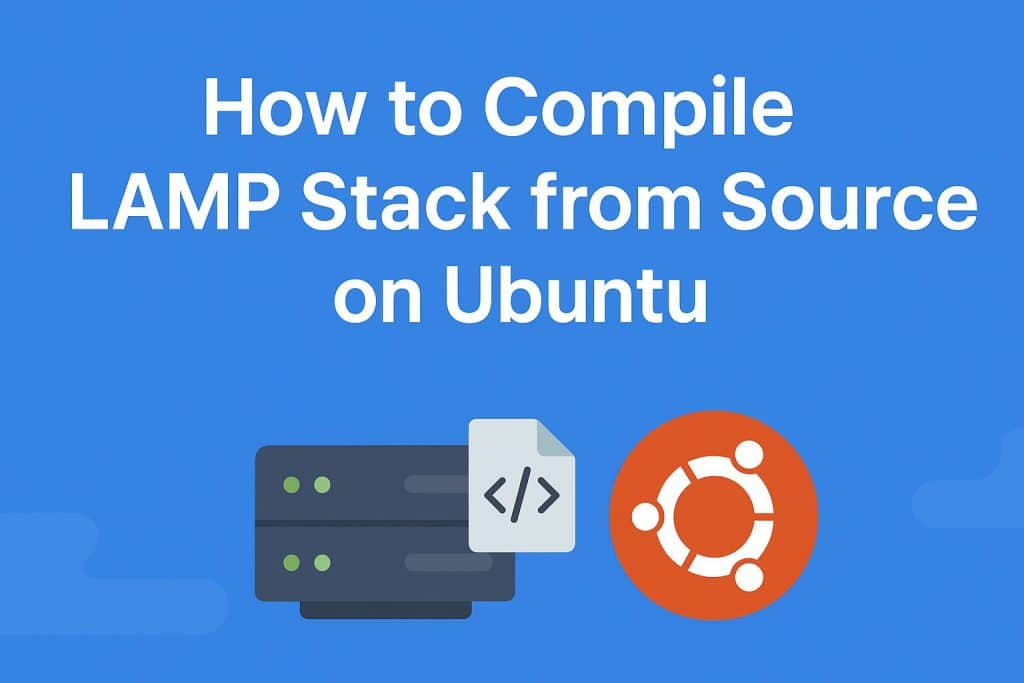
Why Compile from Source?
Building from source allows you to:
- Enable specific compile-time options and optimizations
- Get the latest features before they’re packaged
- Create lightweight builds with only needed modules
- Optimize for your specific hardware architecture
- Apply custom patches and modifications
- Understand the software’s internals better
Prerequisites and System Preparation
System Requirements:
- Ubuntu 20.04+ with at least 2GB RAM and 5GB free disk space
- Root or sudo access
- Stable internet connection for downloading sources (approximately 1GB total)
- Basic familiarity with command-line operations
Install Build Dependencies
First, update your system and install essential build tools:
sudo apt update && sudo apt upgrade -y
sudo apt install build-essential autoconf libtool bison re2c pkg-config \
cmake git wget curl libssl-dev libxml2-dev libcurl4-openssl-dev \
libpng-dev libjpeg-dev libonig-dev libzip-dev libreadline-dev \
libgmp-dev libldap2-dev libsqlite3-dev zlib1g-dev libpcre3-dev \
libffi-dev libsodium-dev libwebp-dev libexpat1-dev libnghttp2-dev \
libsystemd-dev Create a dedicated build directory:
sudo mkdir -p /usr/src/lamp
cd /usr/src/lamp
sudo chown $(whoami):$(whoami) /usr/src/lampStep 1: Compile Apache from Source
Download and Extract Apache
# Download Apache HTTP Server
sudo wget https://downloads.apache.org/httpd/httpd-2.4.65.tar.gz
sudo wget https://downloads.apache.org/httpd/httpd-2.4.65.tar.gz.asc
# Verify integrity (optional but recommended)
gpg --verify httpd-2.4.65.tar.gz.asc httpd-2.4.65.tar.gz
# Extract
tar -xzf httpd-2.4.65.tar.gz
cd httpd-2.4.65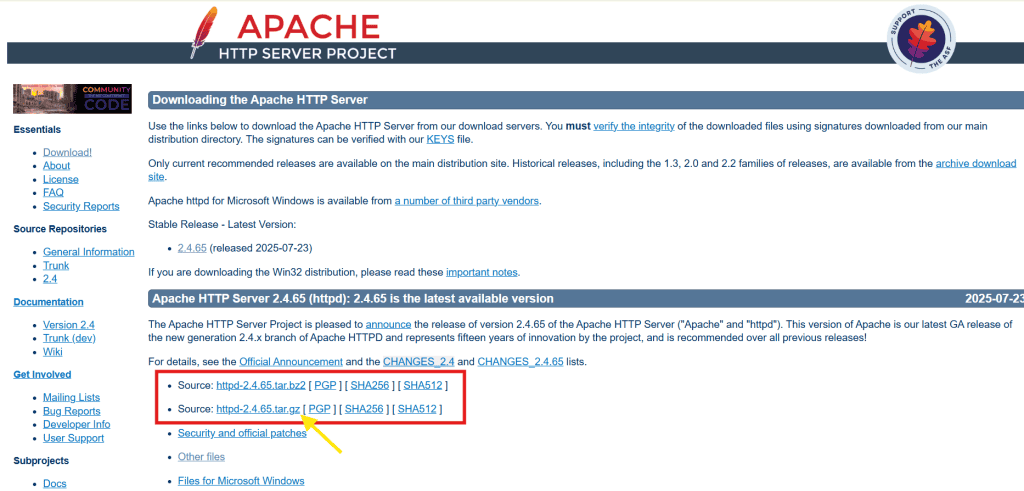
You can always download the latest stable version of Apache HTTP Server from the official download page.
Download and Install APR Dependencies
Apache requires APR (Apache Portable Runtime) libraries:
# Download APR and APR-Util
sudo wget https://downloads.apache.org/apr/apr-1.7.6.tar.gz
sudo wget https://downloads.apache.org/apr/apr-util-1.6.3.tar.gz
# Extract to srclib directory
tar -xzf apr-1.7.6.tar.gz
tar -xzf apr-util-1.6.3.tar.gz
mv apr-1.7.6 srclib/apr
mv apr-util-1.6.3 srclib/apr-utilConfigure Apache Build
./configure \
--prefix=/opt/apache2 \
--with-included-apr \
--enable-ssl \
--enable-rewrite \
--enable-deflate \
--enable-headers \
--enable-expires \
--enable-mpms-shared=all \
--enable-mods-shared=most \
--with-pcre \
--enable-http2 \
--enable-proxy \
--enable-proxy-httpKey Configuration Options Explained:
--prefix: Installation directory--with-included-apr: Use bundled APR libraries--enable-ssl: SSL/TLS support--enable-mpms-shared=all: All Multi-Processing Modules as shared--enable-mods-shared=most: Most modules as shared libraries
Compile and Install Apache
# Compile (this takes 5-15 minutes)
make -j$(nproc)
# Run tests (optional)
make test
# Install
sudo make install
# Set ownership
sudo chown -R $(whoami):$(whoami) /opt/apache2
# Create systemd service
sudo tee /etc/systemd/system/apache2-custom.service << 'EOF'
[Unit]
Description=Apache HTTP Server (Custom Build)
After=network.target
[Service]
Type=forking
ExecStart=/opt/apache2/bin/httpd -D FOREGROUND
ExecReload=/bin/kill -HUP $MAINPID
KillMode=process
Restart=on-failure
RestartSec=42s
[Install]
WantedBy=multi-user.target
EOF
sudo systemctl daemon-reload
sudo systemctl enable apache2-custom⚠️ Note: Compiling Apache can take 10–15 minutes depending on your CPU. Be patient.
Step 2: Compile MariaDB from Source
Download MariaDB Source
cd /usr/src/lamp
wget https://archive.mariadb.org/mariadb-11.2.2/source/mariadb-11.2.2.tar.gz
tar -xzf mariadb-11.2.2.tar.gz
cd mariadb-11.2.2Install MariaDB Build Dependencies
sudo apt install build-essential cmake pkg-config bison \
libncurses5-dev libssl-dev zlib1g-dev \
libboost-all-dev liblz4-dev libsnappy-dev \
libpcre2-dev libsystemd-dev \
libgnutls28-dev libevent-dev \
libboost-dev libxml2-dev libjemalloc-dev \
libmsgpack-dev libbz2-dev liblzma-devConfigure MariaDB Build
# Create build directory
mkdir build && cd build
# Configure with CMake
cmake .. \
-DCMAKE_INSTALL_PREFIX=/opt/mariadb \
-DCMAKE_BUILD_TYPE=Release \
-DMYSQL_DATADIR=/opt/mariadb/data \
-DSYSCONFDIR=/opt/mariadb/etc \
-DMYSQL_UNIX_ADDR=/opt/mariadb/tmp/mysql.sock \
-DDEFAULT_CHARSET=utf8mb4 \
-DDEFAULT_COLLATION=utf8mb4_general_ci \
-DWITH_INNODB_LZ4=ON \
-DWITH_INNODB_SNAPPY=ON \
-DPLUGIN_ROCKSDB=NO \
-DPLUGIN_TOKUDB=NO \
-DWITH_SYSTEMD=yesCompile and Install MariaDB
# Compile (this can take 20-60 minutes)
make -j$(nproc)
# Install
sudo make install
# Create mysql user and group
sudo groupadd mysql
sudo useradd -r -g mysql -s /bin/false mysql
# Set proper ownership
sudo chown -R mysql:mysql /opt/mariadb
sudo chmod 755 /opt/mariadb
# Initialize database
sudo /opt/mariadb/scripts/mysql_install_db \
--user=mysql \
--basedir=/opt/mariadb \
--datadir=/opt/mariadb/data
# Create systemd service
sudo tee /etc/systemd/system/mariadb-custom.service << 'EOF'
[Unit]
Description=MariaDB database server (Custom Build)
After=network.target
[Service]
Type=notify
User=mysql
Group=mysql
ExecStart=/opt/mariadb/bin/mysqld --defaults-file=/opt/mariadb/etc/my.cnf
TimeoutSec=300
PrivateNetwork=false
[Install]
WantedBy=multi-user.target
EOF
sudo systemctl daemon-reload
sudo systemctl enable mariadb-custom💡 Tip: Always run mysql_secure_installation to remove test users and improve security.
Step 3: Compile PHP from Source
Download PHP Source
cd /usr/src/lamp
git clone https://github.com/php/php-src.git --branch=PHP-8.3
cd php-srcBuild Configuration Script
./buildconf --forceConfigure PHP Build
./configure \
--prefix=/opt/php8 \
--with-config-file-path=/opt/php8/etc \
--enable-fpm \
--with-fpm-user=www-data \
--with-fpm-group=www-data \
--disable-short-tags \
--with-openssl \
--with-pcre-regex \
--with-zlib \
--enable-bcmath \
--with-curl \
--enable-filter \
--enable-ftp \
--with-gd \
--with-jpeg \
--with-webp \
--enable-intl \
--enable-mbstring \
--with-mysqli=mysqlnd \
--with-pdo-mysql=mysqlnd \
--with-readline \
--enable-sockets \
--with-sodium \
--enable-soap \
--with-zip \
--enable-opcache \
--with-apache=/opt/apache2Key PHP Configuration Options:
--enable-fpm: PHP FastCGI Process Manager--with-mysqli: MySQL improved extension--with-pdo-mysql: PDO MySQL support--enable-opcache: Built-in opcode cache--with-apache: Apache SAPI module
Compile and Install PHP
# Compile (takes 5-20 minutes)
make -j$(nproc)
# Run tests (optional, takes time)
# make test
# Install
sudo make install
# Copy configuration files
sudo cp php.ini-production /opt/php8/etc/php.ini
sudo cp sapi/fpm/php-fpm.conf /opt/php8/etc/
sudo cp sapi/fpm/www.conf /opt/php8/etc/php-fpm.d/
# Create PHP-FPM systemd service
sudo tee /etc/systemd/system/php8-fpm.service << 'EOF'
[Unit]
Description=The PHP 8 FastCGI Process Manager
After=network.target
[Service]
Type=notify
PIDFile=/opt/php8/var/run/php-fpm.pid
ExecStart=/opt/php8/sbin/php-fpm --nodaemonize --fpm-config /opt/php8/etc/php-fpm.conf
ExecReload=/bin/kill -USR2 $MAINPID
[Install]
WantedBy=multi-user.target
EOF
sudo systemctl daemon-reload
sudo systemctl enable php8-fpmStep 4: Integration and Configuration
Configure Apache to Work with PHP
Edit Apache configuration:
sudo nano /opt/apache2/conf/httpd.confAdd these lines:
# Load PHP module
LoadModule php_module modules/libphp.so
# Configure PHP
<FilesMatch \.php$>
SetHandler application/x-httpd-php
</FilesMatch>
DirectoryIndex index.html index.php
# PHP configuration
<IfModule mod_php.c>
AddType application/x-httpd-php .php
</IfModule>Create Basic Virtual Host
sudo mkdir -p /opt/apache2/htdocs/example.com
sudo tee /opt/apache2/conf/extra/example.com.conf << 'EOF'
<VirtualHost *:80>
ServerName example.com
DocumentRoot /opt/apache2/htdocs/example.com
ErrorLog logs/example.com_error.log
CustomLog logs/example.com_access.log combined
<Directory "/opt/apache2/htdocs/example.com">
AllowOverride All
Require all granted
</Directory>
</VirtualHost>
EOFStart Services
# Start MariaDB
sudo systemctl start mariadb-custom
# Secure MariaDB installation
sudo /opt/mariadb/bin/mysql_secure_installation
# Start PHP-FPM
sudo systemctl start php8-fpm
# Start Apache
sudo systemctl start apache2-customTest Installation
Create a test PHP file:
sudo tee /opt/apache2/htdocs/index.php << 'EOF'
<?php
phpinfo();
// Test database connection
try {
$pdo = new PDO('mysql:host=localhost', 'root', 'your_password');
echo "<h2>Database connection: SUCCESS</h2>";
} catch (PDOException $e) {
echo "<h2>Database connection: FAILED</h2>";
}
?>
EOFVisit http://localhost to verify everything works.
Conclusion
Compiling the LAMP stack from source may take more time than running a few apt install commands, but the payoff is huge. You’ll gain:
✅ A faster, leaner web server environment
✅ The freedom to enable only what you need
✅ A deeper understanding of how your stack actually works
That said, managing a custom-compiled LAMP setup also means staying on top of updates, security patches, and maintenance. If you want the performance and flexibility of a source-built stack without the hassle of managing it all yourself, that’s exactly what we do at Veeble Hosting.
Our managed hosting services come with pre-optimized LAMP environments, security hardening, performance monitoring, and 24/7 expert support — so you can focus on building your applications instead of fighting with server configurations.