“As a security precaution, the user account has been locked out because there were too many logon attempts or password change attempts. Wait a while before trying again, or contact your system administrator or technical support.“
Are you getting this error when you try to log in to Remote Desktop? This often happens because of your operating system’s default security policy, which temporarily locks an account after a bunch of failed login attempts. To fix this, you can either completely disable the lockout policy or simply change the number of failed attempts allowed before an account is locked.
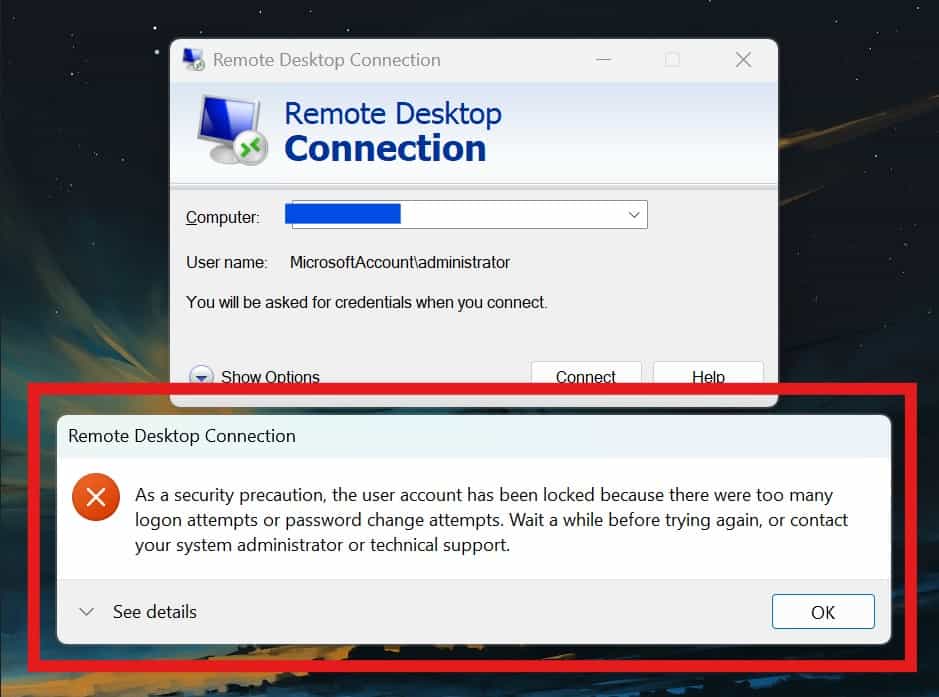
Follow these given steps with me. First you need to navigate to Local Group Policy Editor.
Step 1: Finding the Group Policy Editor
To begin, use the search bar on your taskbar (or press the Windows key) and type “Group Policy Editor.”
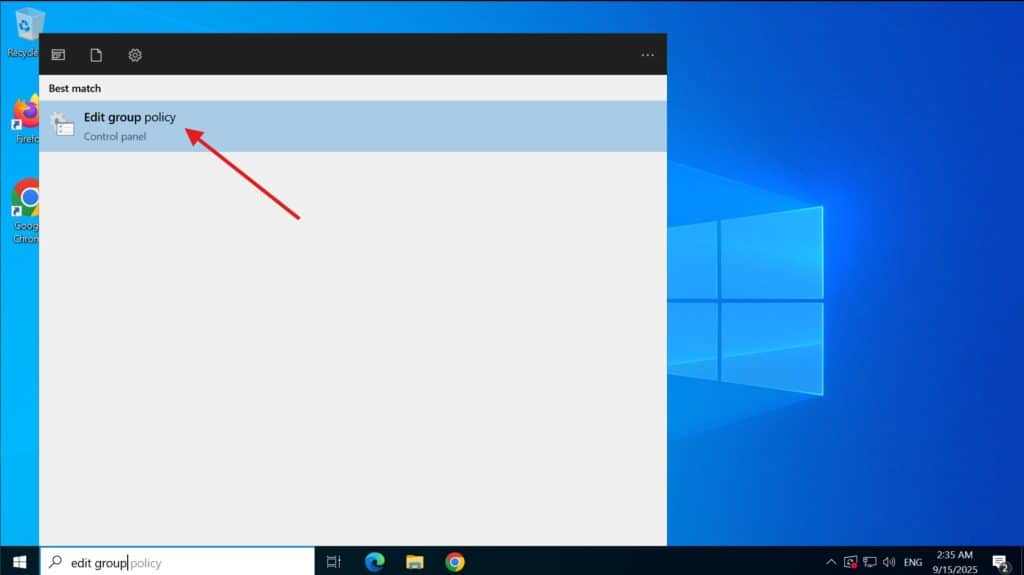
Step 2: Finding the Right Folder
Once the Group Policy Editor opens, find and click on Computer Configuration on the left side to see what’s inside.
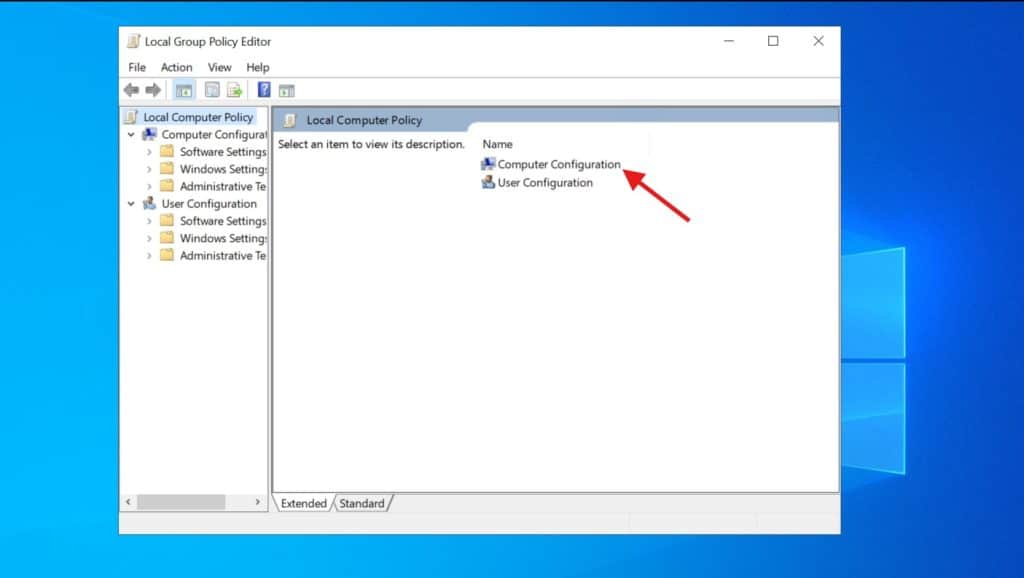
Step 3: Open Windows Settings
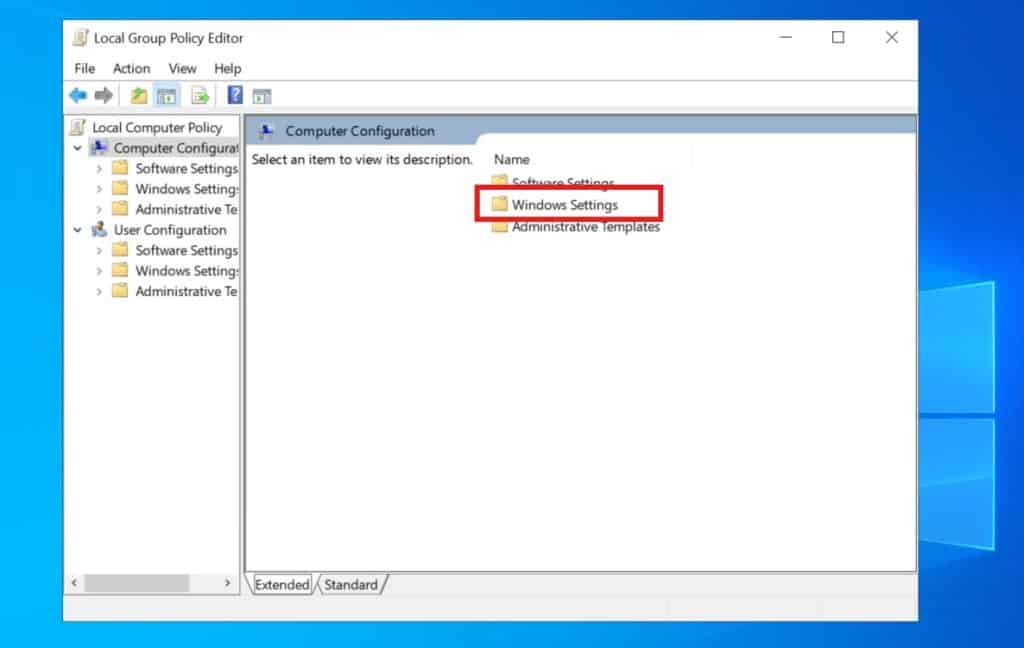
Step 4: Navigate to Security Settings
In the left-hand navigation pane, click on the Security Settings folder.
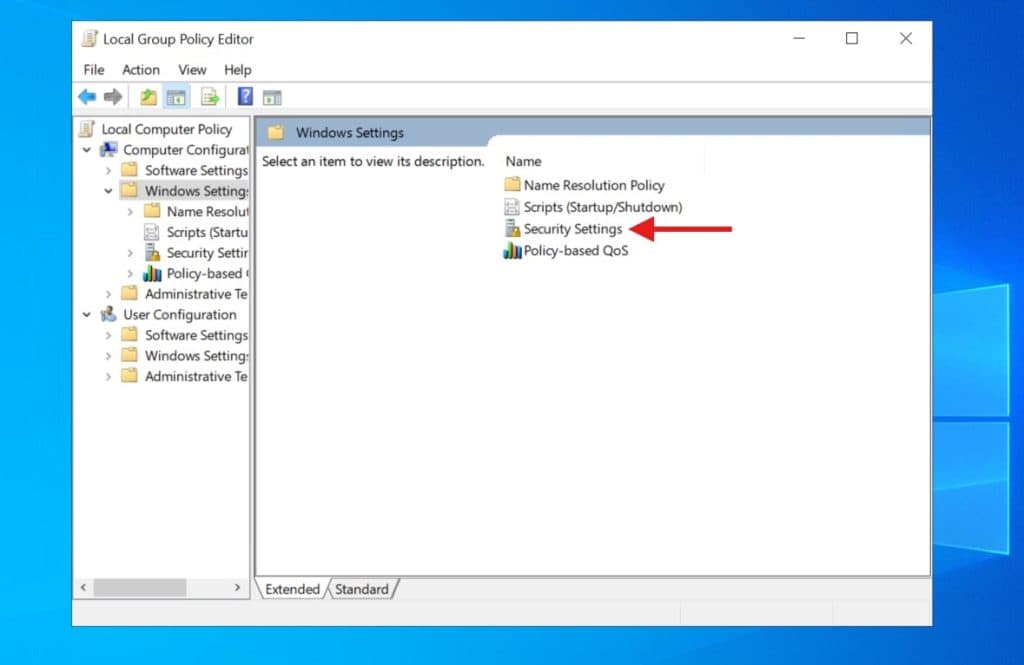
Step 5: Finding the Account Policies Folder
Now, in the list under Security Settings, locate and select Account Policies.
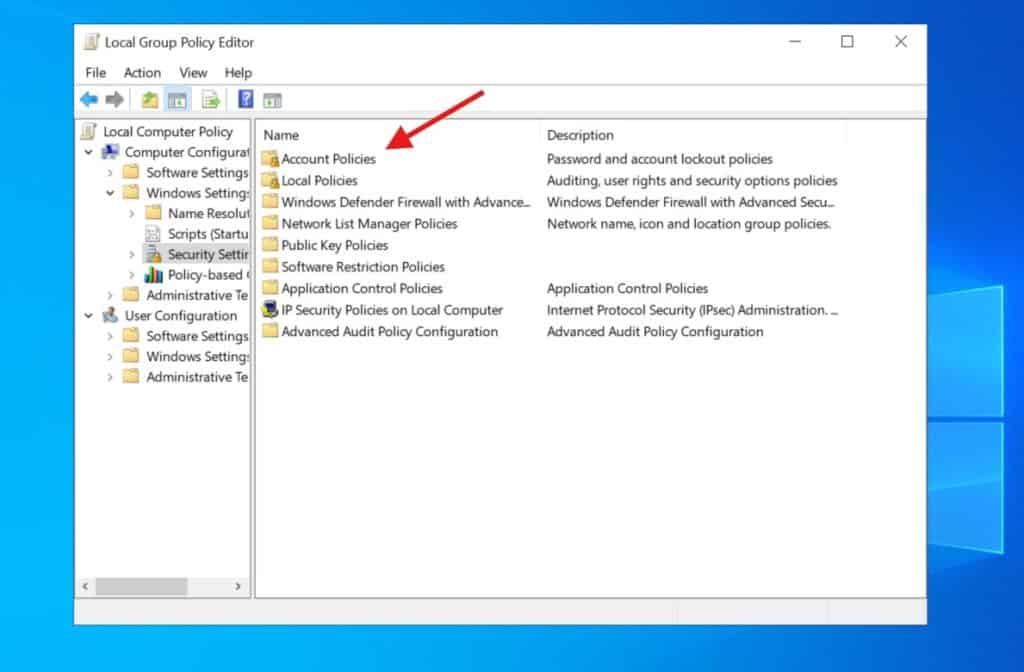
Step 6: Select Account Lockout Policy
With Account Policies selected on the left, you will see the policy list in the main window. Double-click on Account lockout threshold to open the properties window.
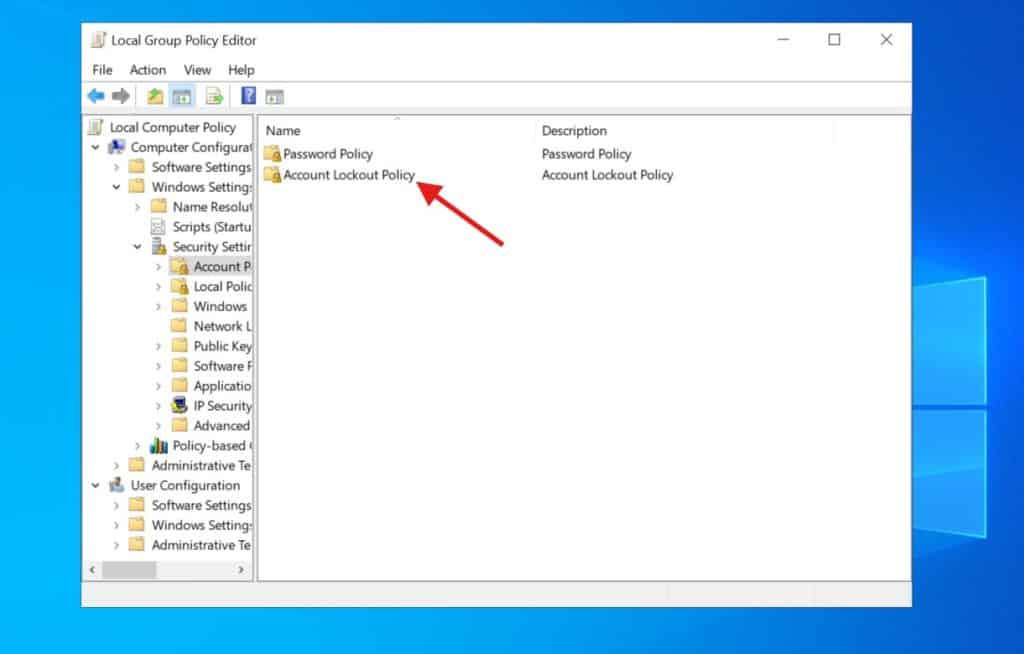
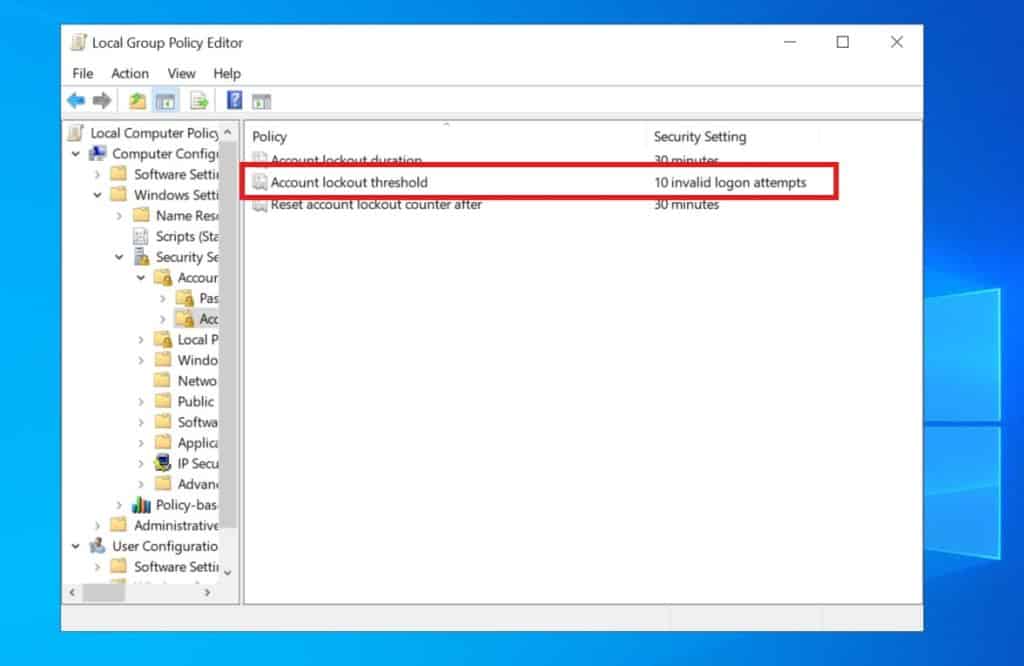
Step 7: Set the New Threshold
In the “Account lockout threshold” window, change the number of invalid login attempts to your desired number, or set the value to 0 to disable the policy completely. Click Apply and then OK to confirm your changes.
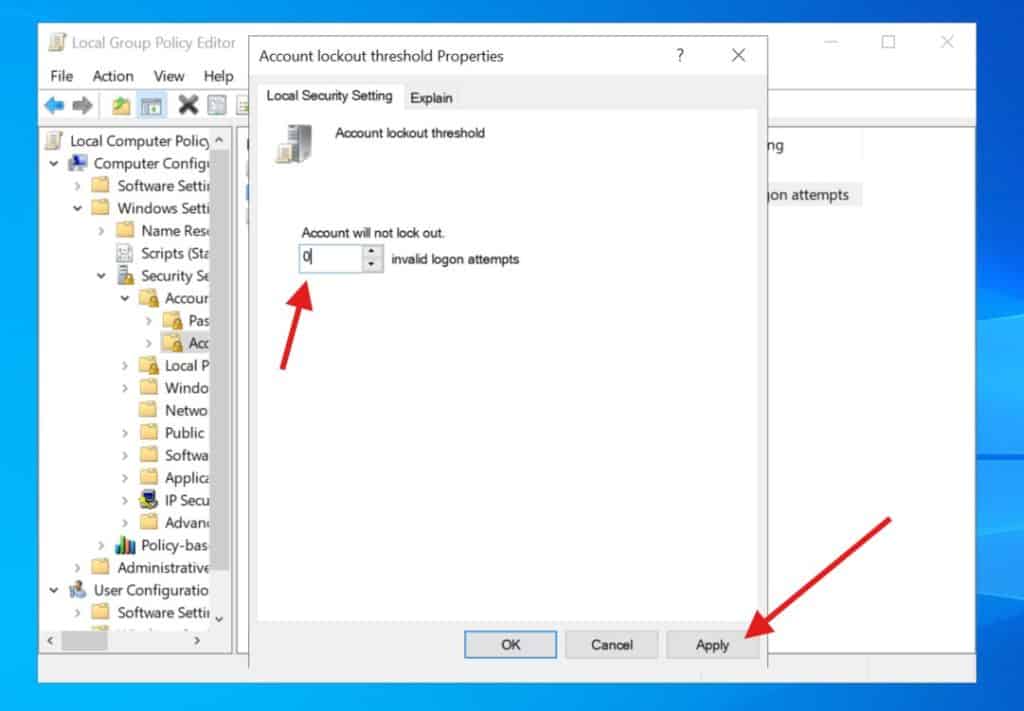
Done.
If this RDP lockout issue is something you encounter frequently, it might be a sign that you need a hosting solution with more robust security and control. Our VPS hosting plans give you full root access, allowing you to configure security policies and other settings exactly to your needs. You can easily customize your server and scale resources up or down as your needs change, without any downtime.